How to view and type Bangla?
There are several ways for that, I am providing the simplest one.
It requires an internet connection and I think all of us already have it. 😛
Step 01
Just download and install “I-COMPLEX”.
Click here to download “i-complex” for installing Bangla Support.
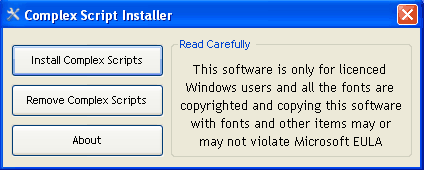
This is enough to only view Bangla correctly. (you might need to restart the pc)
Step 02
Download any Bangla unicode font:
“BNG” from here or “Rupali” from here
or download any other bangla unicode font from here
Copy and paste them to “C:\windows\fonts”or “control panel\fonts” folder to view bangla in the web pages.
Step 03
To write bangla anywhere, download and install the “Avro” software from here. (you might need to restart the pc)
Step 04
Run “Avro” and press “F12” and type something. Voila! I think u will be writing in Bangla by that time.
There are several modes to write bangla.
Easiest way is to Select “Avro Phonetic” from the menu of AVRO KEYBOARD.
Write anywhere “ami banglay gan gai”,
it will be automatically typed 
(Mane, english e “ami banglay gan gai” likhle bangla te “ ” lekha hobe just like below.
” lekha hobe just like below.
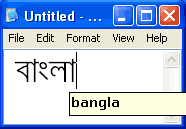
There are also some other available Methods including typing with traditional keyboard layouts (Bijoy or Unijoy) and some other. See for yourself below:

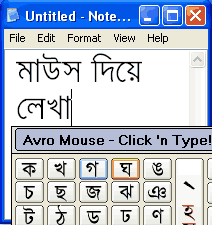
To learn typing and other methods in detail, visit
Avro keyboard website: http://www.omicronlab.com/avro-keyboard.html
Step 05
Browser Configuration (Internet Explorer, Mozilla Firefox, Opera, Safari) or Bangla font customization for different browsers:
Internet Explorer
- From menu, go to “Tools>Internet Options”
- From this window click on “Fonts”
- Click on the drop down list for “Language Scripts” and select “Bengali” from this drop down list (you may have to scroll up to locate it)
- Select any desired Bangla font (BNG or SolaimanLipi) for “Web Page Font”. Then click ok and ok again
Mozilla Firefox
- From menu click on “Tools” and select “Options”
- From this window click on “Content”.
- Click on “Advanced” button.
- Click on the drop down list for option “Fonts for” select “Bengali” from this list.
- Complete all the option fields by selecting “BNG” (or any other bangla font)
- Select “Default Character Encoding” as “Unicode (UTF-8)” and click ok.
- Click ok again to complete your setup.
Note: Firefox 3 is working fine. Please, use Firefox 3.
We are experiencing some problem in older versions of firefox, it will never be solved…. errr….ops…..it will be solved soon.
This completes your setup for firefox.
Opera
- From menu click on “Tools” and select “Preferences”
- Click on “Advanced” tab, click on “Fonts” from left menu and click “International Fonts”
- Choose writing system ‘Bengali’ from drop-down list
- Choose a font (BNG or SolaimalLipi) for normal font. click ok until you exit from preferences
Google Chrome
- Click on the “Tools” icon and Select “Options”
- On the “Minor Tweaks” tab, click on “Change font and language settings” button
- On the “Fonts and Languages” dialogue box, click on “Fonts and Encoding” tab
- Select any bangla font (BNG of SolaimanLipi) as “Serif” and “Sans-serif” fonts
- Select “Unicode (utf-8)” as the “Default Encoding”
- Click OK and Click Close
Safari
- Open Safari, Goto Edit>Preferences
- Click on Appearance
- On the Standard Font and Fixed-Width Font, Select Solaimanlipi in both Fields and Leave the font size as it was
- Click on Default Encoding, and select Unicode (UTF-8) and close the box
- Restart Safari
Note: I am not sure how “i-complex” is doing in MAC OSX operating systems.
If MAC supports Unicode and Complex Scripts, then you can see Bangla from Safari on MAC pc.
If “i-complex” is already installed in Windows pc, you can view www.cadetcollegeblog.com correctly with the Safari (for windows) browser, as i can see it now. :{
OK ALL DONE.
আপনি যদি আমার এই লেখাটা পড়তে পারেন, তার মানে আপনার কম্পিউটার বাংলা দেখার জন্য রেডি।
apni jodi upore bangla na dekhe kono box box ( ▓▓▓▓ ) lekha dekhen,
tahole apnar pc bangla support install hoy ni.
Feel free to ask us anything. Always at your service:
xihad76@yahoo.com